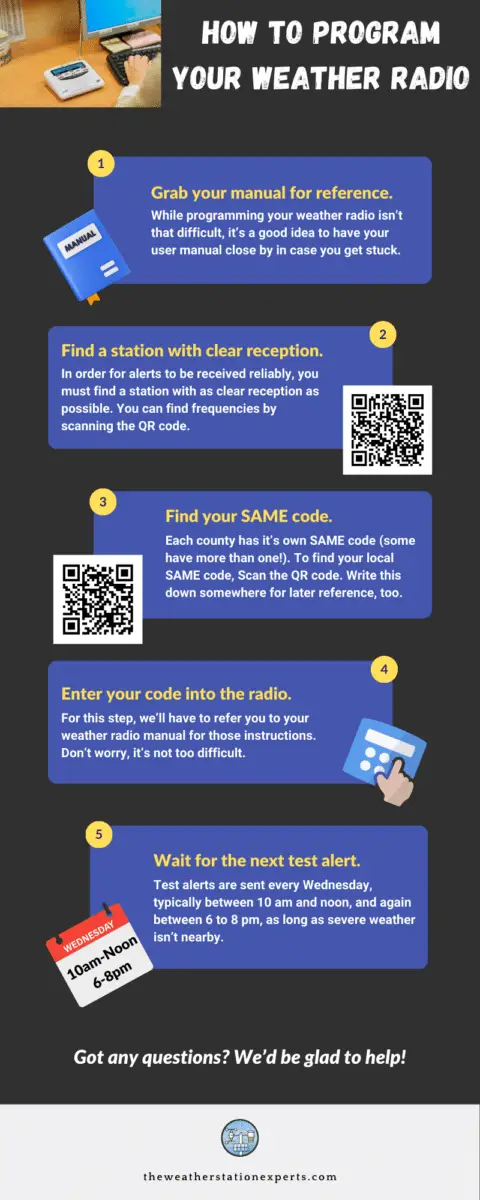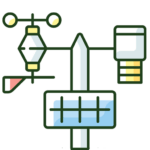Trying to figure out how to program a weather radio and feeling a bit frustrated? Look no further! In this post, we will explain how to set NOAA SAME codes for many popular weather radio models, including the ones we promote here on The Weather Station Experts.
Whether you’re a weather enthusiast or just someone looking to stay informed during severe weather, we’ve got you covered. Weather radios are essential for receiving timely weather alerts, especially in areas prone to severe weather. So, if you’ve recently purchased a weather radio with SAME technology, this guide is for you.
Let’s dive in and learn how to program your weather radio for optimal performance.
Infographic
We’ve distilled the instructions below down to an easy-to-understand infographic for our subscribers. For performance reasons, a lower-quality image is shown on this page. To save the full-size image to your computer, click the “download” button below the infographic.
How to Set NOAA SAME Codes on Midland Radios
Midland’s radios are mostly easy to program, as nationwide SAME codes are already stored. However, some require manual programming. Navigate through the following menus:
- WR100: Menu >> S.A.M.E. Set >> Single, Multiple, or Any >> Follow steps below
- WR120: Menu >> Set Location >> Single or Multiple, or Any >> Follow steps below
- WR300, WR400: Menu >> County Codes >> Single, Multiple, or All >> Follow prompts on screen
The video below might also help.
How to Set NOAA SAME Codes on eton radios
Some of Eton’s newer weather radios now offer SAME capability, so here’s how to program a weather radio from that company. We will add new models as they’re released.
- eton FRX5/FRX5BT: Menu >> Press WB button >> Single, Multiple, or All >> USA or Canada >> follow prompts
How to program a weather radio: step by step
How to program your weather radio.
- Locate Your User Manual Online In Case You Get Stuck.
While the steps here will show you how to program a weather radio from most brands, there are some minor differences. You don’t need to find your user manual; we have links to the bestselling models below.
- Find The Strongest Available Frequency.
Turn on your weather radio, and choose the station with the clearest signal and the least static. Leave the weather radio on this frequency for the best results.
- Turn on your weather radio, and choose the station with the clearest signal and the least static. Leave the weather radio on this frequency for the best results.
Visit the NWS’ NOAA Weather Radio page on SAME codes to find your code. Click your state, then scroll through the list to find your county. Ensure that the frequency you’ve chosen serves SAME-encoded alerts for your county. Most radios can handle multiple SAME codes if you’d like to listen for more than one county. Write these down.
- Enter Your SAME Codes Into Your Weather Radio.
Typically, this is found within the “Menu” option. Scroll to a “SAME” or similar option and press the select or enter key. Follow the prompts to enter your codes and press the select/enter key to save it. You might be asked if you’d like to enter single or multiple codes, choose single if you’d only like to be alerted to warnings for one code or multiple for several codes (typically up to 6).
Weather radio programming tips
- If you live on the edge of a county, consider adding the next closest county to you. This will give you an advanced warning of potential incoming storms
- While weather radio is available to almost all Americans, there are areas where signals will not be strong enough to properly read the static bursts that deliver SAME-encoded notifications. Your weather radio will not activate properly. Consider an external antenna. NOAA has a website where you can view coverage maps. Be sure to click the transmitter on the maps closest to you for more detailed propagation information.
Most weather radios can store multiple alerts even if you aren’t present to hear them. The type of alert is displayed on the screen and will automatically disappear when the warning expires.